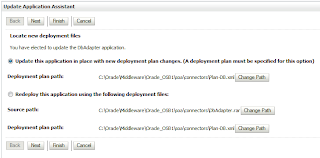The first you need to download ArcGIS Desktop.
1. go to ArcGIS Desktop installation folder. Click ESRI application file.
4. select Complete option from choose list.
5. select Destination folder. You can leave default value. Click Next button.
6. select Python Destination folder. you can leave default option. Click Next button.
7. Click Install button, then installation process will start...
8. Install processing...
3. select accept the license agreement from License Agreement options.
6. Installation process ...
7. License Manager install finish window.
click finish button to close window.
for now ArcMap load. But below error occur when launch arcmap.
so you need to active License manager. follow steps to help
1. into License Manager installation folder have lic folder. there are two files. ARCGIS and service.
2. Edit service file. change replace by computer name or localhost like this
3. ARCGIS and service both are to copy. paste to License Manager destination bin folder .
4. Can't paste ARCGIS file you need to stop ArcGIS License Manager service. Click Stop.
5. then pase ARCGIS and service file to bin folder on License Manager destination folder.
6. Start button and click re-read license button. click ok to close window.
7. launch ArcGIS Administrator from start menu.
8. select Define a License Manager now. click browse button. Select your computer name click ok
9. after define host name click OK button. For now ArcGIS License Manager active.
You can check launch ArcMap. It is working
1. go to ArcGIS Desktop installation folder. Click ESRI application file.
2. Click Next button.
3. Accept License Agreement. Click Next button.5. select Destination folder. You can leave default value. Click Next button.
6. select Python Destination folder. you can leave default option. Click Next button.
7. Click Install button, then installation process will start...
8. Install processing...
after complete to install ArcGIS Desktop you need to install ArcGIS License Manager.
1. go to license manager folder. Click SetUp.exe file. launch installation window.
2. Click next button.
4. Set License manager destination folder. leave by default value.
5. Ready to install the program. click Next
7. License Manager install finish window.
click finish button to close window.
so you need to active License manager. follow steps to help
1. into License Manager installation folder have lic folder. there are two files. ARCGIS and service.
2. Edit service file. change replace by computer name or localhost like this
3. ARCGIS and service both are to copy. paste to License Manager destination bin folder .
4. Can't paste ARCGIS file you need to stop ArcGIS License Manager service. Click Stop.
5. then pase ARCGIS and service file to bin folder on License Manager destination folder.
6. Start button and click re-read license button. click ok to close window.
7. launch ArcGIS Administrator from start menu.
8. select Define a License Manager now. click browse button. Select your computer name click ok
9. after define host name click OK button. For now ArcGIS License Manager active.
You can check launch ArcMap. It is working